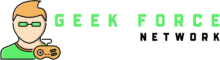Seeing “Error Code 36” on your Mac is very annoying. You may find it hard to continue with your work after this happens, particularly when you are trying to copy some essential documents or move them, and then this comes up. It can be pretty disruptive if you get this error while working, but what does it mean, and why does it occur? To stop this problem from occurring again, one needs to understand why it happens in the first place. In this article, we will discuss the reasons for and how to permanently fix an “Error Code 36” on your Mac so you can have a smooth day at work without interruptions.
Understanding Error Code 36: What Is It?
Error Code 36 in Mac OS is related to file management errors and occurs mainly when one tries to copy, move, or delete files on a Mac. You may see an error message like “The Finder can’t complete the operation because some data in ‘filename’ can’t be read or written.” Essentially, this indicates that your Mac cannot carry out the operation because there is an issue with the data or the file format.
Nevertheless, why does this occur? One of the main reasons is corruption in the files or folders, such that your computer system cannot read the data. Other reasons may include issues with external drives, improperly set file permissions, and hidden system files that are meant to be there. Still, they end up disturbing normal functioning and making the error pop up.
Why Does Error Code 36 Happen?
You may come across Error Code 36 on your Mac for various reasons. It is usually caused by the metadata corruption in the file, whereby the system cannot read it. This often happens when files are copied from external sources, such as USB or network drives. Error Code 36 can also be fixed in a Mac if there are any issues with dot underscore files (.DS_Store) – these are hidden files that may sometimes disrupt the normal functioning of other files.
For example, if you copy a file from a Windows computer and paste it into your Mac, this error may occur because the metadata does not wholly transfer. Sometimes, Finder is also unable to move or copy the file due to incorrect file permissions.
How to Fix Error Code 36 on Mac
To fix error code 36 on mac, follow these instructions:
Use Terminal’s dot_clean Command: One of the most effective methods to resolve Error Code 36 is using the Terminal application. The dot_clean command helps clean up those problematic hidden files, like .DS_Store, which often causes the error. Here’s how you can do it:
- Open Terminal.
- Type dot_clean followed by a space.
- Drag the folder or drive with the problematic files into the Terminal window to automatically input the path.
- Press Enter.
By combining the invisible .DS_Store files with the related resource files, this approach aims at eliminating the conflict that could have been the source of the error.
Check File Permissions: Incorrect file permissions can cause errors when copying or moving files. To fix this, right-click on the file or folder causing the issue and select Get Info. Scroll down to the Sharing & Permissions section and ensure you have the correct permissions. If not, adjust them to allow read and write access.
Reformat External Drives: Sometimes, Error Code 36 is caused by an incompatibility between your Mac and an external drive. If you frequently encounter an error when using a specific drive, reformatting it to a Mac-compatible file system like APFS or HFS+ might help. Make sure to back up any critical data before reformatting the drive.
Preventing Error Code 36 in the Future
- Update Your System: Apple updates their Operating Systems with bug fixes to deal with issues in their systems, such as Error Code 36. Ensuring you have the latest version of macOS will reduce the likelihood of encountering this error in the future.

- Periodically Maintain Your External Drives: If you regularly use external storage, it would be wise to occasionally maintain it by deleting what is not needed and formatting when necessary. This will help prevent corrupt files or metadata errors from occurring in such drives.
- Ensure That You Check For Compatibility Of Operating Systems: If you frequently swap files between Windows and Mac OS, it might be a good idea to check if the files can run on both systems. Make sure to use compatible formats, safely remove external devices, and avoid file corruption.
Final Thoughts
Error Code 36 is an alarming error that can come at the wrong time and disrupt one’s work. Nonetheless, it is easier to troubleshoot and prevent this issue if you know what causes it, be it corrupted files, hidden system files, or problems with external drives. Some ways to overcome this error include using the dot_clean command, modifying file permissions, and keeping your system updated.
Can you ever completely rule out the occurrence of Error Code 36? You can significantly decrease its recurrences by being proactive, using proper file-handling techniques, and ensuring your Mac is in good working order.