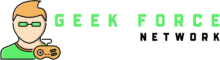Steam, a popular platform among gamers globally, provides numerous features to enrich your gaming experience. One of its most beneficial features is the Steam Inventory, which enables you to browse, exchange, and market various in-game items.
Whether you want to display your rare skins, engage in trading, or simply manage your collection, it’s essential to know how to access your inventory. In this article, we will guide you through comprehensively understanding and utilizing your Steam inventory.
What is the Steam Inventory?
Your Steam inventory serves as a digital repository for the various items you’ve obtained while playing different games on the platform. These items can range from trading skins in CS2 to unique in-game items specific to each game. Steam conveniently stores all these items in one central location, allowing easy access at any time.
Whether you actively engage in trading, have a penchant for collecting in-game items, or simply want to explore the contents of your inventory, it’s valuable to familiarize yourself with the process of easily checking your Steam inventory using a dedicated Steam inventory checker.
Steps to Check Your Steam Inventory
Checking your Steam inventory is as simple as logging into your Steam account and navigating through a few menus. Here’s a quick step-by-step guide to help you get started:
Log Into Your Steam Account
First things first, you’ll need to log into your Steam account. Open the Steam application or head over to the website and sign in using your credentials. Once you’re in, you’re one step closer to accessing your inventory.
Head to Your Profile
Once logged in, hover over your username at the top of the screen, and you’ll see a dropdown menu. From here, select “Profile.” This will take you to your personal Steam profile, where you can see your friends, achievements, and more.
Find the Inventory Tab
Once on your profile page, you’ll notice several tabs just under your profile picture. One of these tabs is called “Inventory.” Click on this, and you’ll be taken to your Steam inventory. Here, you’ll be able to browse all the items you’ve collected across various games.
Explore Your Inventory
Congratulations! You’ve made it to your inventory. From here, you can view items from different games, filter items by category, and even sort them based on rarity, value, or type.

You can also check the market value of some items directly within your inventory or decide if you want to sell or trade them.
Using the Steam Mobile App to Check Your Inventory
Want to check your inventory while you’re on the go? You’re in luck. Steam’s mobile app allows you to access your inventory with just a few taps.
- Download and Install the Steam App
If you haven’t already, download the Steam app from the App Store (iOS) or Google Play Store (Android).
- Log Into Your Account
Once downloaded, open the app and log into your Steam account using your credentials.
- Open Your Inventory
In the app’s main menu, tap on the hamburger icon (the three lines) in the upper left corner to open the navigation menu. From here, select “You & Friends” and then tap on “Inventory.”
- View and Manage Your Items
Just like on the desktop, you can now browse through your items, select them, and manage them on the go. Whether you’re trading items or simply admiring your collection, the mobile app offers the convenience of checking your inventory anytime, anywhere.
How to Make Your Steam Inventory Private or Public
Some players like to keep their items to themselves, while others prefer showing them off. Steam allows you to control who can see your inventory. Here’s how you can adjust your privacy settings:
- Go to Your Profile Settings
From your Steam account, hover over your username at the top of the screen and click on “Profile.”
- Edit Profile Settings
On your profile page, look for the “Edit Profile” button. Once you’re in the editing menu, find and select “Privacy Settings.”
- Adjust Inventory Visibility
In the privacy settings, you’ll find the “Inventory” option, where you can set your inventory to be Public, Friends Only, or Private.
- Public: Anyone can view your items.
Friends Only: Only people on your friends list can see what you have.
- Private: No one but you can access your inventory.
This is a useful feature if you’re trading or selling items and want to share your collection or if you’d rather keep your inventory hidden.
Why You Should Regularly Check Your Steam Inventory
Checking your Steam inventory from time to time has its benefits. Here are a few reasons why you should make it a habit:

- Item Value: Some items in games like CS2, Dota 2, and Rust can increase in value over time. Regularly checking your inventory can help you stay on top of market trends and decide if it’s the right time to sell.
- Trade Opportunities: If you’re into trading items, knowing what you have and what’s popular in the market will help you make informed trades.
- Inventory Management: Your inventory can become cluttered with unnecessary items over time. By reviewing it regularly, you can sell or trade away items you no longer need.
Final Thoughts
Your Steam inventory is more than just a collection of virtual items – it’s a gateway to potential profits, trades, and showing off your rarest finds. By following the steps above, you’ll be able to check your inventory with ease, whether you’re on your PC or using the mobile app. Now, go ahead and explore your collection!