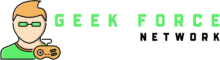Today’s guide shows you how to fix stuck iPhone in recovery mode after iOS update. If your iPhone is stuck in recovery mode, it may be because of a corrupt operating system update. This tutorial will show you how to fix an iPhone that is not booting up after the update.
After updating iOS device to the latest version of iOS, you might notice that the phone becomes stuck in the Recovery mode. This is an iPhone first issue, and there are several ways to fix it.
The iPhone is a beautiful device, but also a complicated one. It allows you to make phone calls, send and receive text messages, and use apps in a way that is unimaginable in other smartphones. But like in every other form of technology, the iPhone is not perfect. It can often freeze when you least expect it, and in most cases it can be very difficult to get it working again. The good news is that the iPhone is one of the most powerful and sophisticated pieces of technology that is available right now, and when it is in good shape, you will not be able to resist using it.
Is your iPhone stuck in recovery mode after updating to iOS 15/14/13?
Looking for a way to get your iPhone out of recovery mode without having to restore it?
Don’t worry, the issue isn’t only with you and me; it’s also with a number of other iPhone owners who have seen this error message.
Users are baffled as to why this problem happened, however I can tell you that this kind of issue is common when upgrading to a new iOS version.
The iPhone will be trapped in Recovery Mode on the screen.
As a result, people are at a loss as to how to resolve this issue since they are unsure of what to do.
I recommend that you read this blog because I’ll show you how to get your iPhone out of the Recovery Mode loop after updating to iOS 15/14/13.
But, before we get to the answers, let’s have a look at what recovery mode is on the iPhone and how to get out of it.
What Is iPhone Recovery Mode?
In iOS, recovery mode is one of the methods that consumers may utilize to restore their devices when they become unresponsive. It’s used to verify, scan, and search for faults of any type.
If anything goes wrong with the iOS firmware or while updating the iPhone, it immediately enters recovery mode to prevent any harm.
What Causes An iPhone To Stay In Recovery Mode After An iOS 15/14/13 Update?
The most frequent cause of this issue is the installation of a new OS version. Every year, Apple releases a new version, and iOS 15/14/13 is now accessible for all iPhone/iPad users.
Everyone enjoys updating their gadgets, but there are a few unintended consequences.
Users, on the other hand, may encounter a variety of problems, one of which being iPhone Stuck In Recovery Mode.
So, let’s look at what causes these errors:
- The latest iOS 15/14/13 does not support your iPhone. The updated iOS 13 may be downloaded here.
- Perhaps there isn’t enough room to install the latest iOS version.
- This problem may occur when hardware is changed from a non-Apple shop.
- There are many others…
After going through the causes, it’s time to look at the ways for getting your iPhone out of recovery mode.
So let’s have a look at them…
How can I get my iPhone out of recovery mode after updating to iOS 15/14/13?
Now, let’s look at some of the options for getting out of Recovery Mode on your iPhone following an iOS upgrade.
Method 1: Perform a hard reset on your iPhone.
This technique is regarded as one of the most straightforward approaches to resolving an iPhone stuck in Recovery mode. Follow the instructions outlined for your specific phone model.
iPhone 5, 5s, 6, 6 Plus, SE, and previous models
- To begin, press and hold the Power and Home buttons together.
- Release both presses when the screen goes dark.
- Hold the Power button down until you see an Apple logo.
- Your iPhone will resume normally at this point. Everything is back to normal now that the problem has been resolved.

iPhone 7 and iPhone 7s
- Press and hold the Power and Volume buttons at the same time.
- Keep the buttons pressed when the screen goes dark.
- Now press and hold the Power button until an Apple logo appears.
- Your iPhone will now reboot properly, and the issue will be resolved.
For iPhone 8/8 Plus/X, iPhone XS, iPhone XS Max, iPhone XR/iPhone 11/iPhone 12 and iPhone XR/iPhone 11/iPhone 12
- To begin, press and hold the Volume Up button.
- Now tap and hold the Volume Down button for a few seconds.
- After that, press and hold the side button for ten seconds.
- All of this should be completed in a timely manner. Release the side button when your iPhone reboots.
Method 2: Install any app updates that have been waiting.
Another reason your iPhone may be stuck in recovery mode is because your applications aren’t up to date.
The system requirement is the most recent iOS or app update. So, if your applications aren’t up to date, you may see an error message like this.
If this occurs, you may manually verify them and, if an update is needed, follow the procedures below to do so:
- To begin, go to the App Store and open it.
- Then go to the App Store and choose Updates. This is where you’ll find all of the pending updates.
- Go through the app list and select Update next to the app’s name.
- If there are several applications that need to be updated, click the Update All option.
NOTE: Unlike iOS upgrades, app updates also include patches to address any bugs or malware issues. After you’ve updated your applications, reboot your phone to see the changes take effect.
Method 3: To Fix An iPhone Stuck In Recovery Mode Loop, Use iTunes
If your phone becomes stuck after updating to iOS 15/14/13, you may use iTunes to repair it.
However, keep in mind that before restoring your data, this technique may erase all of your existing data. As a result, make a backup of all of your important files before beginning this procedure, and then follow the instructions below:
- Connect your iPhone to your computer via a USB connection, then open iTunes.
- After that, iTunes will automatically identify your device.
- To prevent losing any data, choose Update; instead, pick Restore.

- Now you must wait for iTunes to fully repair your device.
Method 4: Fix iPhone Stuck In Recovery Mode After iOS Update Using TinyUmbrella
I’m hoping you’re aware of TinyUmbrella, a hybrid tool for resolving iPhone stuck in recovery mode and other issues. It runs well on all common devices, even the most recent version of iOS.
Follow the instructions below:
- To begin, go to the official website and download TinyUmbrella, which is available for both Windows and Mac.
- Now open the app and link your iPhone or iPad to it.
- You’ll have to wait a while before the tool recognizes your device.
- Simply touch “Exit Recovery” on the screen after your device has been identified.

That’s it…
Method 5: Reset All iPhone Settings
Whether none of the above techniques work, you may try resetting your device to see if the problem has been addressed.
This approach, however, will erase all personalized settings as well as auto-updates, but it will allow you to exit recovery mode.
- To begin, navigate to your iPhone’s Settings.
- Now choose General, then Reset from the drop-down menu.
- Select Reset all settings using the given choices.
- To continue, you must input the passcode here.
- Finally, to reset all settings, choose the confirm option.
After that, just restart your device, and all values will be immediately uploaded.
Method 6: Make a phone call to the Apple Store.
Contacting Apple Store is another essential step in troubleshooting an iPhone stuck in recovery mode after an iOS 15/14/13 upgrade. It is preferable to seek assistance from Apple specialists, since they are constantly available to assist consumers.
In reality, you should make a Genius Bar appointment so that you may talk with an Apple Genius in the Apple Store.
Method 7: How To Get Your iPhone Out Of Recovery Mode After An iOS 15/14/13 Update Without Losing Data
You may also use an effective way to repair iPhone stuck in recovery mode without iTunes in addition to the techniques listed above. It’s iOS System Repair, and it’ll help you fix any faults or problems with your iPhone or iPad.
You may use this software to fix a variety of iPhone problems, including iPhone stuck on validating update screen, iPhone trying data recovery error, iPhone stuck on Black screen, iPhone stuck on White screen, red screen, blue screen, and so on.
The program is simple to use and restores your iPhone to its previous state. The greatest thing is that it doesn’t need any technical expertise and fixes the problem without losing any data.
Furthermore, this program is the most effective method for removing iPhone from recovery mode without losing data. So, whatever the cause for the Apple logo appearing on your screen, iOS System Repair can help.
Remember that the tool works with all iPhone models, including the iPhone 12/12 Pro/iPhone 11/11 Pro/iPhone XR/XS MAx/X/iPhone 8/7/6/5, and all iOS versions, including iOS 15/14/13/12 and others.
If you want a quick repair, just download iOS System Repair and fix your iPhone stuck in recovery mode after an update.
iOS System Repair Software is available for free download.
 (* The free version simply scans and displays recoverable data.)
(* The free version simply scans and displays recoverable data.)
Following These Steps Will Help You Fix Your iPhone If It Gets Stuck In Recovery Mode After An iOS 15/14/13 Update
Conclusion
Many customers have problems or glitches after updating to iOS 15/14/13 on their iPhone/iPad, such as iPhone stuck in Recovery Mode.
I’ve covered many methods to troubleshoot iPhone stuck in Recovery Mode loop after iOS 15/14/13 upgrade in this article, and I hope you’ll be able to resolve the issue quickly.
Try our iOS System Repair software to solve the problem without losing any data for an immediate and rapid repair.
Also, if you have any ideas or questions, please leave them in the comment area below.
You can further reach us through our social sites like Facebook & Twitter

Sophia Louis is a professional blogger and SEO expert. Loves to write blogs & articles related to Android & iOS Phones. She is the founder of Android-iOS-data-recovery and always looks forward to solve issues related to Android & iOS devices
Apple’s iOS is one of the most popular and best operating systems for smartphone and tablet. The iOS is an operating system designed and developed by Apple Inc. for its iPhone, iPad, and iPod Touch. The operating system includes various features and utilities for smartphone and tablet devices. The iOS offers a wide range of applications, such as email, social networking apps, telephone, and calendar.. Read more about iphone stuck in recovery mode after failed update and let us know what you think.
Frequently Asked Questions
What do I do if my iPhone is stuck in recovery mode and wont restore?
You can try to restore it by connecting your iPhone to iTunes and following the prompts.
How do I get my iPhone 7 out of recovery mode?
To get your iPhone 7 out of recovery mode, you will need to use iTunes.
How do I get my iPhone unstuck from recovery mode?
To get your iPhone unstuck from recovery mode, you need to connect it up to a computer and use iTunes.
Related Tags
This article broadly covered the following related topics:
- iphone se stuck in recovery mode
- itunes has detected an iphone in recovery mode
- iphone 5 stuck in recovery mode and wont restore
- ios 11 stuck in recovery mode
- iphone stuck in recovery mode