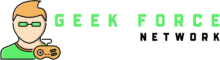Grand Theft Auto V is one of the most loved open-world games ever made. Not everyone plays on a high-end gaming PC. Low FPS, stuttering or random lag can ruin the whole experience of Los Santos. The good news? You don’t always need to buy new hardware to fix it.
What Is FPS and Why Does It Matter?
FPS stands for frames per second, the number of images your PC can render in a single second. The higher it is, the smoother your game looks and feels.
- 30 FPS: Playable, but can feel laggy, especially during fast action.
- 60 FPS: Smooth and enjoyable—the standard most players aim for.
- 120+ FPS: Super fluid performance, ideal for high-refresh monitors.
High FPS makes gameplay look sharper, improves reaction time and reduces motion blur. Every frame counts if you play GTA 5.
Why Does GTA 5 Struggle on Some PCs?
GTA V might be an older game, but it’s still heavy on system resources. Its massive open world, detailed physics, dynamic weather and realistic lighting all demand a lot from your GPU. That’s why lower-end PCs often struggle to keep up. FPS-boosting GTA 5 mods help by cutting unnecessary effects, optimizing textures or tweaking vegetation density.
The GTA 5 Mods to Boost FPS
If your game feels a bit choppy or you’re tired of stuttering during car chases, you’re not alone. A lot of GTA V players face the same problem, especially on mid-range or older PCs. The modding community has created plenty of smart fixes that boost FPS without ruining how the game looks.
FiveM Redux by FiveMods
One of the most popular FPS mods, designed especially for FiveM players but usable for everyone. It’s lightweight, works well even on weaker PCs and enhances visuals while keeping performance stable. It’s free to use and a great first step if you want smoother gameplay without compromises.
Grass Density Mods
These mods reduce the amount of high-density grass in the game—a big source of lag. Developers like Razed (creator of NaturalVision Remastered) and platforms like Nexus Mods offer vegetation-optimized versions that lower GPU load while keeping the world looking natural.
Groove Graphics by FiveMods
This mod is tailored for low- and mid-range PCs. It’s available in three different packs:
- Vanilla Pack: The lightest version, cutting unnecessary effects for maximum smoothness.
- Moderate Pack: A balanced option that keeps realism while staying FPS-friendly.
- Ultimate Pack: The heaviest version, removing fog and extra effects for sharp visuals during action scenes.

Groove Graphics is flexible and works with other GTA 5 mods too, which makes it an excellent choice for long-term use.
Nocturnal PvP Modpack
If you’re the type who jumps straight into gunfights the moment you load up GTA V, this pack is going to feel like home. Nocturnal PvP is all about turning nighttime battles into something cinematic. The skies look darker and moodier, stars shimmer a bit more, and every tracer feels sharp without being distracting. Fights feel cleaner because the effects are toned to help with visibility, not just for looks.
Shadow Modpack Pro
Where Nocturnal PvP goes for clean and immersive, Shadow Modpack Pro cranks things up to gritty and dramatic. Imagine every shot leaving behind a glowing tracer or a puff of dark smoke. It makes combat feel heavier and more chaotic in the best way. The color tones lean toward black and purple, which gives gunfights a kind of cyberpunk edge.
West Coast Redux Pro
West Coast Redux Pro is for players who want the sweet spot between realism and smooth performance. It doesn’t go overboard with flashy effects. It focuses on little things that make Los Santos feel alive. Police sirens and emergency lights glow brighter, street lighting looks cleaner, and gun sounds pack more punch.
Installing FPS Graphics Mods
The classic way is to use modding tools like OpenIV or ScriptHook V, place the downloaded files in your GTA V directory and restart the game. Always back up your files before you start.
But if that sounds too complicated, there’s an easier option: the FiveMods app. With just one click, you can install or remove mods from a library of options. It also links to Discord, so you can manage everything in seconds.
Extra Tips for Higher FPS
GTA 5 graphics mods aren’t the only solution. You can also tweak in-game settings:
- Lower grass and vegetation density
- Reduce population density
- Turn down reflection quality
- Disable or lower shadows
- Switch off post-processing effects like motion blur or depth of field
And don’t forget the basics: keep your GPU drivers updated, close background apps and enable high-performance mode in Windows.
FiveMods App – The Easy Way to Optimize
FiveMods goes beyond being a mod installer. It has built-in optimization tools that scan your hardware and suggest the best settings automatically. You can preview FPS changes in real time before applying them. Features include:
AI Performance Scan: Auto-detects the best settings for your PC
One-Click Optimization: Adjusts textures, shadows and reflections instantly
Real-Time Preview: See how changes will affect your FPS before committing
Conclusion
You don’t need a brand-new gaming rig to enjoy GTA V smoothly. With the right GTA 5 mods and a few smart tweaks, you can boost your FPS, reduce lag and make Los Santos feel like new again. From simple vegetation optimizers to full packs like Groove Graphics or FiveM Redux, the options are endless.
Whether you use mods, in-game settings or both, the goal is to find the sweet spot between performance and visuals.